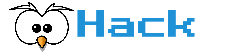Table of Contents
We’ve listed the major hardware updates for you, where you can get the most out of your money by spending the least amount of money.
Replacing the hard disk with SSD
A computer often reads and writes on the hard disk when it starts, runs, and shuts down. The devices we call HDD (Hard Disk Drive) are mechanical. Data is overwritten and read from rapidly rotating discs.
SSD (Solid State Drive), which has been in the market for a short time, does not contain any mechanical parts. Its structure is more like flash memory.
An HDD capable of 5400 RPM (revolutions per minute) has an average write speed of 100 Mbps and 7200 RPM of 150 Mbps, while an SSD achieves speeds of 500 Mbps.
In higher models of SSD, You can get speeds up to 1500 Mbps.
Therefore, a faster hard drive has the effect of accelerating the entire system. However, SSD prices are higher than HDD prices.
Upgrading your computer RAM
RAM (random access memory) is a kind of temporary memory of the computer. Opened programs, files, web sites are open here as long as they take up space. This allows the processor or other hardware to quickly access the data when necessary. Probably you have noticed, when we open too many programs, a lot of tabs, or a huge video file, the computer may start stalling.
That’s all RAM. Therefore, increasing the amount of RAM will generally contribute to the performance of our computer.
If your current RAM capacity is 4 GB or less, increasing it to 8 GB or more makes a noticeable difference. In addition to general acceleration, you can open more programs simultaneously, and use programs that slow down your computer more quickly.
Laptops and desktops use different types of RAM. This is the first criterion you should pay attention to. Then you need to know what type of RAM your motherboard supports. If you know your motherboard model, you can search the web for this information.
Make sure which model of RAM your motherboard model supports before upgrading your computer.
Upgrading your computer graphic card
Although your current graphics card is often sufficient for Internet browsing, social media, and email. Some office programs, playing computer games, 3D video animation programs, or large video files may require you to upgrade your graphic card.
In most laptops, the graphics card is built into the motherboard. Unfortunately, it is not possible to change them. For desktop computers, you should ensure that your motherboard has an additional slot for the graphics card.
The Graphic card you are planning to buy must also match this slot. Current options of connection available in the market are AGP and PCI-E type connections. In addition, your computer’s power supply must be capable of feeding this video card. If not, you also need to change the computer’s power supply.
Replacing the processor
When we talk about speeding up the computer, the first thing that came to mind was replacing the processor.
Nowadays, just because the speed is slightly faster, a processor does not seriously affect the overall performance. Updates with generational differences (such as upgrading from i3 to i5) will benefit if done carefully.
Replacing the processor is more complicated than other parts. It is highly likely that the new processor will not be compatible with your computer’s motherboard and existing RAM.
In most cases, buying a new computer may be a more economical option than replacing the processor.
How do I replace parts?
The equipment we mention can be easily removed and installed. These parts cannot be installed anywhere other than their own slot. Before starting work, we recommend that you search and review a guide on your computer model and replacement part.
In general, the main thing to be careful is to disconnect the computer completely from the power supply and dispose of the static electricity on yourself to avoid damaging sensitive hardware components.
You can use one of the commercially available anti-static wristbands.
Check out PC system recommedations here!