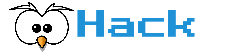Table of Contents
With an all-in-one printer, you can not only print but also copy, scan or fax depending on the device. Many devices also offer other additional functions such as an automatic document feeder.
A distinction is made in multifunction printers due to their printing technology between all-in-one laser printers and all-in-one inkjet printers. Each of the two types has its advantages and disadvantages.
Laser multifunction printers are particularly suitable for those who print often and a lot. In contrast, inkjet multifunction devices are particularly suitable for occasionally printing a few pages.
We have put together extensive background information and added a summary of customer reviews online. We want to make your purchase decision easier and help you find the best all-in-one printer for you.
You can also find answers to frequently asked questions in our guide. Furthermore, on this page, you will also find some important information that you should pay attention to if you want to buy an all-in-one printer.
HP DeskJet 3835 All-in-One Ink Advantage Wireless Colour Printer
Printer Type: Inkjet
Features: Print, copy, scan, fax
Dimensions: 45 x 36.4 x 21.7 cm
Connectivity: USB, Wi-Fi
HP OfficeJet Pro 9020 All-in-One Printer
Printer Type: Thermal inkjet
Features: Print, copy, scan, fax
Dimensions: 49.6 x 37.7 x 48.9 cm
Connectivity: USB 2.0, LAN, WLAN, RJ-11
Epson EcoTank L3150 Wi-Fi All-in-One Ink Tank Printer
Printer Type: Ink Tank
Features: Print, copy, scan
Dimensions: 37.5 x 34.7 x 17.9 cm
Connectivity: Wi-Fi, USB, App
Hp-Desk Officejet Pro 7740
Best all-in-one printer reviews (Updated List)
1. HP DeskJet 3835 All-in-One Printer
If you are looking for an all-in-one printer that combines several functions in one device, the HP DeskJet 3835 is a good choice. The model can print, copy, scan, and even fax. With the DeskJet 3835, HP presents a multifunction device with network function and touchscreen operation.
You can use paper in B5, A4 and A6 formats with this printer. Inside the multifunction device, there is space for a paper supply of 60 pages – which is rather small. With HP DeskJet 3835, you can print on both sides – even automatically thanks to the duplex printing function. You don’t have to turn the sheets manually.
The print speed is 8.5 pages/min in black and white and 6 pages/min in colour print.
There are 2 options for making copies and scans. The device has both an exposure glass and an automatic document feeder (ADF). We recommend the latter for the fast digitization of documents. Place thicker documents such as books or magazines on the glass surface.
You can connect this model to your home network or other devices via LAN, USB, and WLAN. It supports the WLAN standards IEEE 802.11b, IEEE 802.11g, and IEEE 802.11n – the latter in particular ensures fast data transmission.
Wireless printing via smartphone or tablet is also possible with the DeskJet 3835. It also supports mobile technologies such as Apple AirPrint.
For efficiency, the HP DeskJet 3835 uses separate color cartridges. In contrast to devices that use combination color cartridges, you can change each color individually.
Below are all the advantages and disadvantages of the HP DeskJet 3835 for you
Advantages
Simple touchscreen operation
Scan unit with automatic document feeder
Fax function
Duplex unit for two-sided printing
WLAN integrated
Disadvantage
Relatively small paper supply
Prints relatively slowly
2. HP OfficeJet Pro 9020 All-in-One Printer
The new ink all-in-one from HP is a functional, compact and easy-to-use multifunction device. A connection via WLAN or a LAN or USB-connected computer is required for the initial installation.
The initial setup takes some time, depending on the download and computer performance. HP office jet comes with a two paper tray with a capacity of 250 paper each. The printing unit offers automatic duplex printing, and documents can be scanned on both sides in one go using the ADF.
The interplay of the two duplex functions allows many types of printing, copying and archiving variants. The scan module works quickly, which hardly delays the copying process of this all-in-one printer.
This HP all-in-one also offers wireless direct printing from smartphones or tablets and the scanning of documents into the cloud, into an email or onto a USB stick.
In draft mode, the printing unit creates 28 A4 standard letters per minute in color or black and white mode.
The print quality is very good, which also applies to the scan results. OCR text recognition, in particular, works very cleanly, so that hardly any rework is necessary. Copies in standard mode lose some of their color intensity, which is more noticeable in photos than in colored office documents on plain paper.
3. Epson EcoTank L3150 Wi-Fi All-in-One Ink Tank Printer
With the EcoTank L3150, Epson presents an all-in-one printer with wireless connectivity. If you are looking for an inkjet printer that combines several functions in one device, then versatile Epson EcoTank L3150 is just for you.
You can print on paper in A4, A5, A6, B5, C6, and DL sizes. With the manual duplex function, the device from the Epson EcoTank series can print on both sides of a sheet. This increases ease of use and helps to save paper.
The print speed is 33 pages/min in black and white and 15 pages/min in color print jobs.
The scanner unit is a flatbed version. This means that you have to place each page individually on the glass surface to scan, but you can also easily digitize bulky documents such as books.
This model can be connected to other devices via LAN, USB or WLAN and establish a connection to your home network.
The EcoTank L3150 also enables wireless printing from a smartphone or tablet without any problems.
Despite inkjet technology, the Epson EcoTank works very efficiently. Since it has 4 separate ink tanks, you can change each ink individually.
4. Hp-Desk Officejet Pro 7740
With the HP OfficeJet Pro 7740, HP presents a multifunction device with network function and touchscreen operation. It is one of the mid-priced models that leave little to be desired in terms of equipment.
If you’re looking for an all-in-one inkjet printer that can print, copy, scan, and even fax, the HP OfficeJet Pro 7740 is a great choice. It does all the work reliably.
You can use A3, A2, A5, A4, A6, and C5 paper sizes for printing. This all-in-one printer has the paper tray with a capacity of 500 pages (2×250) – which is why you rarely have to add paper.
The HP OfficeJet 7740 can also print on both sides of the paper – even automatically thanks to the duplex printing function. You don’t have to turn the sheets by hand.
The HP OfficeJet Pro 7740 does its job very slowly considering the price. The print speed is 34 pages per minute in black and white and 18 pages per minute for colored print jobs.
The scanning unit combines a document glass with an automatic document feeder (ADF). The latter makes it easier for you to scan multiple documents at once. You can use the scanner glass if you want to digitize individual pages from a book.
You can connect the model to your home network and other devices via LAN, USB, and WLAN.
The HP OfficeJet uses separate color cartridges for efficiency. In contrast to models that use combination color cartridges, you can change each color individually.
Benefits
Integrated duplex unit for two-sided printing
Large paper tray
Can be networked via WLAN
Easy operation via touchscreen
Separate colour cartridges for efficient printing
Disadvantage
Slow print speed in colour
Buyers Guide for the all-in-one printer
What is an all-in-one printer?
The all-in-one printer is suitable for anyone who wants to scan, copy and print functions from one printer. Whether at home or in the office, an all-in-one printer is very practical and can be integrated anywhere.
In addition to the copy function, a multifunction printer also has the scan and fax function. Therefore, this all-in-one printer is suitable for a wide variety of tasks.
The all-in-one printer is very popular in offices because it can print out a large number of documents in a very short time. The scan function of the all-in-one printer also comes very handily.
If you don’t want to invest all of your savings in high-quality scanning and printing technology, you can certainly get your money’s worth with an all-in-one printer.
To determine your individual needs and requirements and choose the right model!
What are the advantages of an all-in-one printer compared to other printers?
The biggest advantage, as the name suggests, is that you don’t have to procure several individual devices. The all-in-one printer contains all important functions such as printing, scanning, and copying. Also, the tedious installation of each device is no longer necessary. In addition to the electricity costs, you can also save the acquisition costs if you only have one multifunction device available.
Another advantage is that the all-in-one printer saves space because only one device has to be installed instead of three or even more.
In summary, all-in-one devices have the following advantages over several individual devices:
- Space-saving
- Cheaper purchase
- Saving energy
- Ease of use, installation, and maintenance
How much all-in-one printer cost?
Generally, there is an all-in-one printer in all price ranges. There are entry-level model for home use to professional business systems for offices. Depending on the technology with which the printer works, the prices fluctuate strongly in some cases.
Inkjet multifunction devices are available from around 2500 rupees. If you’re not keen to have a high printing speed, you can get a printer for your home at a relatively low price.
For colour laser multifunction printers, you have to invest at least 8000 rupees.
Professional business models often have many practical additional functions. For this reason, they are usually available for several thousand rupees and cost up to 3 lakhs.
Inkjet multifunction printer from 2500 rupees
Colour laser multifunction printer from 8000 rupees
Professional business models from approx. 20,000 rupees.
Where can I buy an all-in-one printer?
You can buy the all-in-one device in many electronics stores, computer shops as well as in online shops. According to our research, most of these all-in-one printers are sold through these online shops:
- Amazon
- Flipkart
- Croma
Types of all-in-one printer
If you want to buy an all-in-one printer, there are two alternatives you can choose from:
- All-in-one inkjet printer
- All-in-one laser printer
The handling, maintenance and use of the two different printers each have advantages and disadvantages.
Depending on the purpose, how often and what you print, either an all-in-one laser printer or all-in-one inkjet printer can be of advantage for you. You can find out which printer best suits you and your printing habits in the following section.
For this purpose, we will briefly highlight the advantages and disadvantages that result in the respective printer type.
All-in-one inkjet printer advantages and disadvantages
All-in-one inkjet printers, also called inkjet printers, are the all-rounders for all those who occasionally have to print a few pages.
The technology of this printer is also perfect for photo prints.
Also, inkjet printers can often print on surfaces other than paper, such as CDs, foils or cloth.
Since the all-in-one inkjet printer is relatively inexpensive to buy and maintenance is also easy, this printer is very popular for home use.
Benefits
Good photo prints
Can print on different surfaces
Inexpensive purchase
Easy maintenance
Disadvantage
Slow print speed
High follow-up costs
Cartridges can dry out
Can smear the pages after printing
However, this printing technology means that the printing speed is often significantly lower than with laser printers that print page by page. The cartridge and printing costs are also rather expensive with an all-in-one inkjet printer.
If the cartridge is not used for a long time, the ink may dry up and block the nozzles. These can be cleaned again with the help of print head cleaning, but some ink gets wasted.
To avoid this, a test page should be printed approximately every one to two weeks. Due to the liquid ink, the pages have to dry briefly immediately after printing to avoid smearing.
All-in-one laser printer advantages and disadvantages
Due to their high printing speed, low printing costs and high printing volume, laser printers are particularly suitable for offices.
Besides, all-in-one laser printers are the simplest form of a laser printer.
However, special printing technology also has some disadvantages. Due to the high complexity of the technology, the acquisition costs are relatively high compared to the all-in-one ink printer. Buying new toners is also expensive.
Benefits
High printing speed
Low printing costs
High print volume
Create text and graphics
Disadvantage
High acquisition costs
Requires space
High energy consumption
Also, laser devices are often relatively large and therefore take up a lot of space. Laser printers also need a lot of electricity, which drives up energy costs.
Due to their size, low printing costs and high printing speed, all-in-one laser printers are particularly suitable as network printers for companies. Nevertheless, these are also suitable for private households.
Even if laser printers are somewhat more expensive to buy, they have relatively low follow-up costs and are particularly suitable for multi-printers.
Factors to compare and evaluate All-in-one printer
Below are some factors, you can use to choose between the multitude of possible all-in-one printers.
The criteria you can use to compare All-in-one printers include:
- Printer connection
- Print speed
- Maximum paper capacity
- Duplex printing
- Scan function
- Fax function
The following paragraphs will explain to you what is important for the individual criteria.
Printer connection
USB, LAN, and WLAN connections are typical connections. Many people prefer a printer with a network connection because multiple people can use the printer.
The problem with LAN connections is that a cable has to be laid. WLAN networks are generally a little more difficult to set up, but they have the advantage that you can even use smartphones or tablets.
The AirPrint function is becoming more and more apparent. Especially the brand manufacturers Brother, Canon, Epson, and Samsung advertise with it again and again.
Print speed
The print speed in ISO values indicates how many pages a printer can print per minute. First test pages are printed on plain paper with the standard settings and then the average value is formed.
Before you buy a printer, you should think about what printing speed you need. This value should make printers more comparable. However, the advertised values may not be achievable in reality, as they can vary greatly depending on the setting.
The variation may depend, for example, on what paper you use or what type of document you print.
In general, the higher the ISO value in pages per minute, the faster the device processes and prints. The values vary greatly depending on the model and are between 9 and 30 pages per minute for black and white prints.
For colour printing, the values are between 5 and 18 pages per minute. Usually, all-in-one laser printing devices have a higher printing speed.
Print pages per minute
Black and white printer: 9-30 pages per minute
Colour printer: 5-18 pages per minute
Maximum paper capacity
Paper capacity may play an important role in certain situations. Because if you print a lot and often and don’t want to keep adding paper, you should make sure that the printer has a decent paper capacity.
Some all-in-one printers have a lockable paper cassette. This has the advantage that, for example, no dust can accumulate on the paper.
In terms of paper capacity, there is a range of 100 to 500 sheets that fit into the respective tray of the all-in-one printers.
There is also the option of separate paper type feeders. It makes it possible to print heavier sheets, labels, envelopes or foils.
In contrast to normal paper feed, the single sheet feed takes the shortest possible route to print, so that a paper jam is avoided.
However, with many models, the sheets often have to be manually put individually.
Duplex printing
If you want to save paper, you should print on both sides. A duplexer is therefore always a good choice when the print volume is high or when printing more often only in the toner-saving design mode.
Both are mostly the case in office environments, which is why a duplex unit is indispensable for a business printer.
A duplexer also has advantages when it comes to printing brochures, manuals or newsletters. It ensures that the binding can always be found in the right place on even / odd pages.
Copy, scan, and fax function
It is important to consider which function you want to have. In addition to the print function, a copy and scan function is usually part of the standard equipment for an all-in-one printer.
Here you should note that the scanner can also reproduce the scanned document in colour.
With some monochrome printers, in addition to printing, scanning is only possible in black and white. However, this case is rather rare.
There is also the option of the fax function. Especially because of size aspects, you should consider whether you still need them these days.
FAQ
How and where do I dispose of empty cartridges and toner?
Cartridges contain valuable raw materials that can be reused. However, if you throw them in the trash, they are destroyed and thus removed from the raw material chain.
To be able to recycle the raw materials, many manufacturers offer recycling programs. You can usually return your empty cartridges to them free of charge. If you do this, you have not only got rid of the empty cartridges but have also made an important contribution to the environment.
How do I clean an all-in-one printer?
When cleaning an all-in-one printer, you should the same routine for every printer. Dust builds up inside a printer over time.
When changing the toner, you can check whether the printer is heavily dusty from the inside. If this is the case, you must carefully clean the easily accessible areas with a slightly damp cloth.
However, it should be noted that you are working inside a technical device and therefore you should first read the operating instructions.
Can the all-in-one printer print pictures from a smartphone?
Some all-in-one printers can print pictures or documents from your smartphone. However, it only works directly if you have a WLAN or NFC laser printer with a scanner.
If you have a USB laser printer with a scanner, printing from your smartphone only works with the help of your laptop or computer, which acts as a transmitter.
Since your laptop or computer is connected to the scanner, all documents to be printed must first arrive there before they can be printed.